If the client connects to a shared printer on a PDFCreator Server, you will be asked to trust this printer the first time.
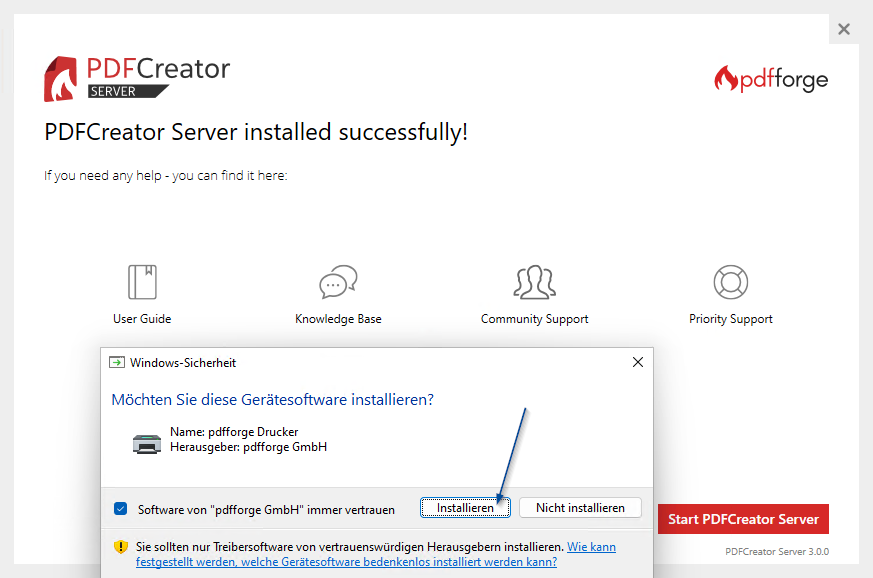
In order for the printer to be installed automatically, the pdfforge certificate must first be imported. The certificate will have been installed on the server when the PDFCreator Server was installed and must first be exported there.
There are different possibilities for this.
1. With a Powershell command (in one line):Export-Certificate -Cert (Get-ChildItem -Path Cert: \ LocalMachine \ TrustedPublisher \ 16CAA1EB5A3F6ADD8FABC87B8194F2BD8F0D96F7) -FilePath (Join-Path -Path ([Environment] :: GetFolderPath ("MycerDocuments").for)) -ChildPath ("MycerDocuments")) You can then find the certificate in the documents folder
OR
2. Via the certificate manager, start the certificate manager with certmgr.exe under run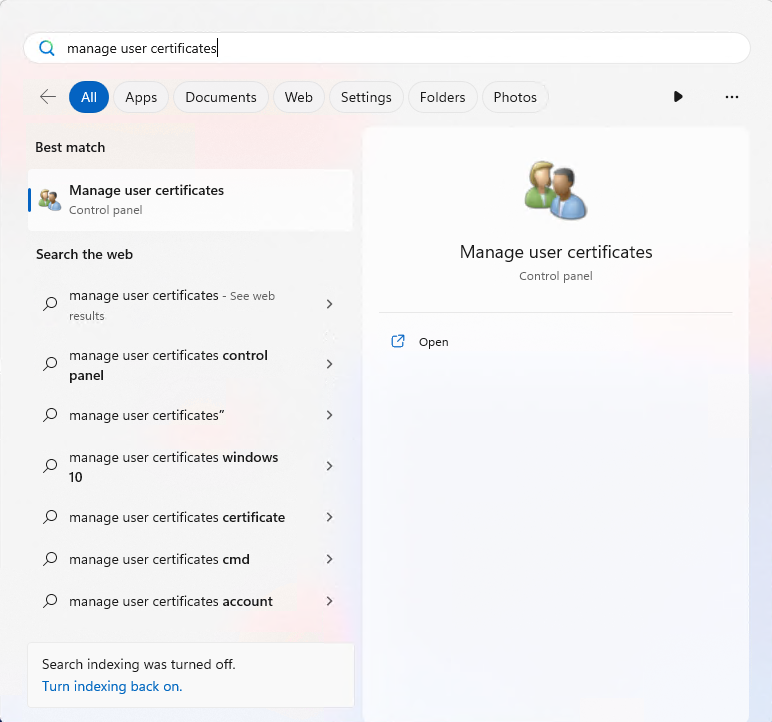
Then start the certificate manager with the "Manage user certificates" command, then open "Certificates" under "Trusted Publisher," click on the pdfforge certificate and then select "Export under All Tasks."

After confirming the welcome dialog, select the DER coded binary X.509 (.CER) certificate, define a file name in the next dialog and save it.
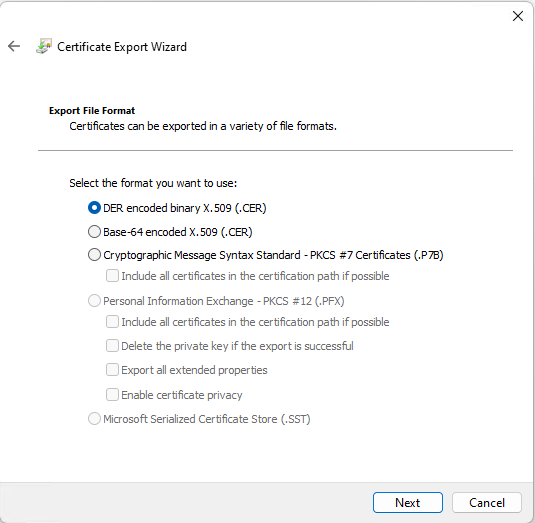
There are various options for importing the certificate on the client computer.
- With the help of a group policy. The description of how to proceed is described by Microsoft here: https://docs.microsoft.com/en-us/windows-server/identity/ad-fs/deployment/distribute-certificates-to-client-computers-by-using-group-policy
- With a Powershell command (in one line):
Import-Certificate -Filepath. \ Pdfforge_certificate.cer -CertStoreLocation Cert: \ LocalMachine \ TrustedPublisher - Via the command line:
certutil.exe -addstore TrustedPublisher pdfforge_certificate.cer - Via the certificate manager
- The import is started by double-clicking on the certificate
- The certificate can be checked again in this view
- Then click on "Install certificate"
- Select "Local Machine"
- Under "Place all certificates in the following store"
- Select "Trusted Publishers"
- Click on "Finish" to confirm the import process
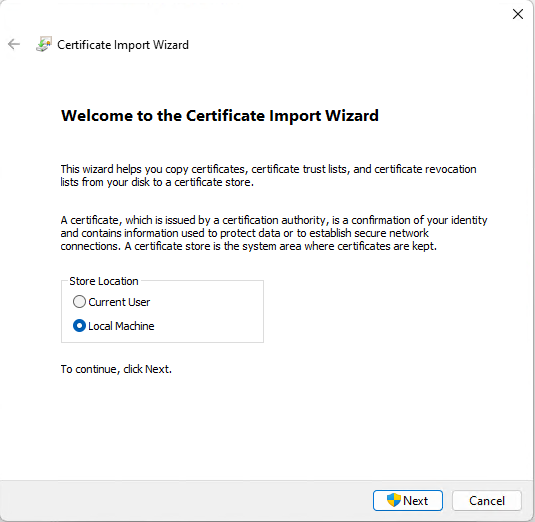
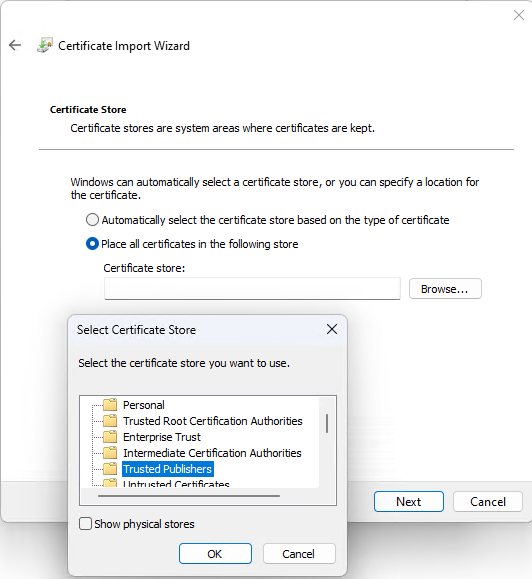
Note: By installing the pdfforge certificate on the server beforehand, the installation of the printer driver can take place completely in the background without requiring confirmation.
