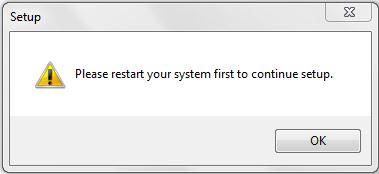
You might encounter this error might occur while updating PDFCreator to a new version.
In rare occasions the setup cannot delete the registry key PDFCreatorRestart after restarting your PC.
This can manually be fixed by deleting the key from your registry.
The PDFCreatorRestart key is located in one of the following paths in your registry:
- HKLM\SOFTWARE\Microsoft\Windows\CurrentVersion\RunOnce
- HKLM\SOFTWARE\Wow6432Node\Microsoft\Windows\CurrentVersion\RunOnce
There are two different ways to delete these keys:
A. Using regedit (more complicated but comprehensible)
- Hold Windows+R to open RunI
- In the Run dialog, type "regedit" and click OK
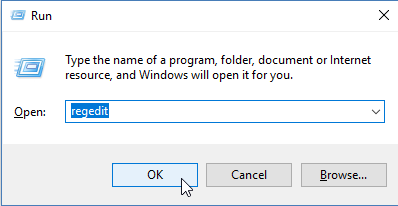
- In the Registry Editor dialog: Copy HKLM\SOFTWARE\Microsoft\Windows\CurrentVersion\RunOnce into the "address bar" and confirm with the Enter Key
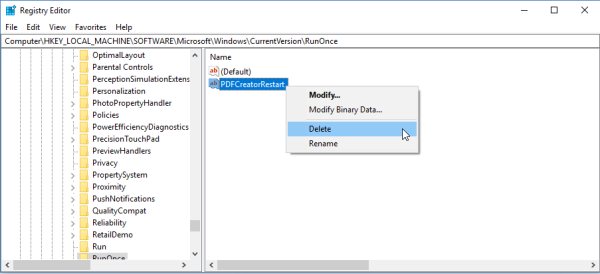
- If you can find the entry PDFCreatorRestart on the right side of the overview, perform a right-click onto the key and select "Delete" from the drop down menu (as shown in the picture above).
- Repeat steps 3. and 4. with HKLM\SOFTWARE\Wow6432Node\Microsoft\Windows\CurrentVersion\RunOnce
- Restart the setup
B. Using the Command Prompt (use the provided commands)
- Open the Windows Search using the Windows Key
- Type "cmd.exe" into the search bar
- Right click the "Command Prompt" entry and click on "Run as administrator"
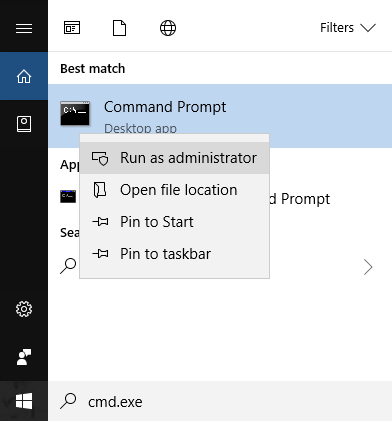
- Copy and paste the following command into the Command Prompt: reg delete HKEY_LOCAL_MACHINE\SOFTWARE\Microsoft\Windows\CurrentVersion\RunOnce\PDFCreatorRestart /f
- Confirm with the Enter Key
- Copy paste the following command into the Command Prompt: reg delete HKEY_LOCAL_MACHINE\SOFTWARE\WOW6432Node\Microsoft\Windows\CurrentVersion\RunOnce\PDFCreatorRestart /f
- Confirm with the Enter Key
Note: You can find more information about the reg delete command in the Windows documentation.
